Creating an Escape the Room game
Overview
I also teach some of my classes how to make these for themselves and they sometimes create them as revision activities etc. They often share them with a time limit built in and have a bit of fun trying to make them so challenging their class mates
At the bottom, instead of the usual video, I've added a pdf of where to click to set up steps 3-9. This allows you to take it at your own pace and see it in more detail.
Equipment
To create an escape the room game you don't need very much at all:
1. A source (or sources) of information.
2. Google form
3. Anything you want to help create the mood
Here's a step by step guide:
1. Find your information they can work from. This might be worksheets, it could be a video, revision website, anything goes.
2. Write a series of questions from them. This could be something as complex as work out all the answers and then add them together on a maths sheet, or as simple as 'which family of the orchestra are violins in?' Try to keep them to questions that you can have simple one words answers, or numerical codes from.
3. Write your questions into a google form.
So far it is just like a normal quiz. But here's where, by playing with the settings of a google form you can get their competitive edge going.
4. Split each question into a different 'section' by clicking the two lines icon to the right of the question.
5. Make each question compulsory by click the 'required' switch at the bottom of the question.
6. Ensure that the question is set to 'short answer' on the right.
7. Click on the 3 dots beside the 'required' section
8. Switch on 'response validation'. You then have some options as to whether you want numbers or text, and whether you want exact answers, numbers greater than etc.
9. Type in the answer and finally add in something for if they get it wrong. If you're nice you might want to add a hint. If you're not (like me) just put something like 'Try again!'.
If you do this for each question your students will have to be able to answer each one correctly to move on to the next. At the end I either link to a related online game they can play, or a key word they have to come and say to me to get a house point or a prize.
Before setting
I recommend always testing your quiz out by clicking on the eye icon at the top and putting each of the answers in. This allows you to look for typos, or where you've accidentally added a space at the end of a word etc. I also often have some hints they can come and ask for if they get really stuck, so they don't get dispirited.
I hope you find this useful and that both yourselves and your students have fun. As always, if you have questions or want other resources just leave me a comment. I'm happy to help.
This is one of my recommended tasks for cover. For more ideas click here.
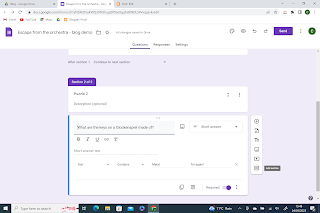
.png)


Comments
Post a Comment