Reports Part 2: Using Google Forms
Overview
In the past at my school we had to write longer, more personalised reports. The spreadsheet system works well when you have a limited variety of what to say, but can feel a little more cumbersome if you need to write entire paragraphs. At that point I was using Google Forms as my weapon of choice to create reports fast.
Prepping
The longest time element is creating the report bank in the first place which suits what you need to say. I like to start with a list of the topics I want to cover and then write a report for one student from scratch.
For example:
Report
Behaviour in class
Overall grade
Biggest success
Exam outcome
Homework
Target
Harry has worked very hard in Music this year. Overall he has achieved the expected level in assessments. His biggest achievement was his / composition for film music which he can share with you from google classroom. His exam results were below what I would expect. Homework is consistently handed in on time. To make further progress next year he now needs to ensure that he uses his personal practice time efficiently to enable him to fully secure his ability to play a piece.
I then take it apart and write all the different options for it. So for example for how worked in class:
has worked very hard in Music this year.
has worked with renewed enthusiasm in Music through the latter stages of the year.
has demonstrated limited enthusiasm for Music this year.
has lacked focus and persistence in Music this year.
I do this for each section, adapting where I need the gender pronouns etc. In the video at the bottom I go into more depth about this if you want to see wider examples of the comments I create.
Creating the google form comment bank
Once I have my comment bank created I then copy and paste each option into google forms, using the multiple choice option for each. Of course, once you have this set up for one class, you can make a copy of the overall google form and just change the names in the first section for all your other classes.
Collating your reports for your school system
Once I've finished selecting my reports I now need to make them into a coherent whole that I can easily copy and paste into my reporting bank. I do this by clicking on the pencil in the bottom right of the form, which takes me back to my editable form. At the top I then want to select responses:
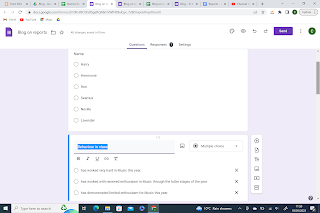
.png)
.png)
.png)


Comments
Post a Comment